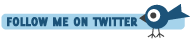Vista is Dead, Long Live XP! or How to Downgrade from Vista to XP
Posted At : June 13, 2008 10:19 AM | Posted By : Bob Silverberg
Related Categories: Hardware, Vista
If you read my last blog entry you'll know that I recently purchased a brand spanking new PC, which, of course, came with Windows Vista pre-installed. I was so dazzled by the speed of this machine that I was lulled into a false sense of security about using Vista. It seemed fast, it seemed cool. Why did everyone hate it so much?
Well, I soon discovered that if I left my workstation for awhile, about 10% of the time upon my return the whole thing would be locked up, requiring a cold boot. This was a major pain, but the worst part was that after a few weeks of this the machine itself seemed to have trouble booting from time to time. Eventually, upon boot, I saw this message, something all owners of a brand new PC love to see:
Yes, even the exclamation point was there.
So, I contacted HP for support and they confirmed that this was a "known problem" and arranged to ship me a new hard drive. While speaking with them I was asked whether I had had a lot of power failures recently. "No", I replied, but it made me think about all of those cold boots. Could they have been damaging my hard drive? Did Vista kill my new PC?
I decided that once I received my new hard drive I was going to do two things:
- Set up my two 500GB drives with Raid 1
- Dump Vista and install XP
Item 1 was easy as pie, but after doing some initial research into item 2 I realized that it's not as simple as slipping your XP CD into the drive and rebooting. The problem is that many of the drivers that this hardware requires are not on the XP CD, and the biggest problem is that the drivers for the SATA hard disk controller are absent. This leads us to the infamous "F6 Predicament" - you can press F6 when installing Windows to load an SATA driver from a floppy disk, but who buys a new computer with a floppy disk drive these days? The solution to this is to do a slipstream install, which allows you to add additional features to a Windows install and then burn the lot onto a new install CD.
This is actually incredibly easy to do with a freeware product called nLite. I'm not going to walk you through how to use that product as it is pretty straightforward. It allows you to do all kinds of fancy things with your Windows install, such as:
- not installing some of the many useless Windows components that are included in a standard install
- setting up an unattended installation
- configuring a whole bunch of Windows tweaks
I just used it to do the following:
- Add SP3 to my install
- Add drivers for my chipset, hard disk controller, network card and video card to my install
- Add the product code from my original CD to my install, so I didn't have to type it in (especially nice if you have to install more than once)
After building up your new install image it allows you to save it to your hard disk, and also will burn it onto a CD for you.
Probably the most time consuming part of this whole process was tracking down the Windows XP drivers for all of my components. Thanks Google!
So, new install CD in hand, I put it in the drive, rebooted, pressed any key, and lo and behold, Windows XP started installing. It worked like magic. Now I have a wonderful, super-fast, brand new PC, with Windows XP!
If you've read this far, perhaps it's because you'd like to do the same. Here is a link to an article that I found particularly useful. If you have any questions or need any help with this, feel free to drop me a line.